How FPS & Gear Affect Your Reaction Time Test Scores
You've practiced for hours, your reflexes feel sharp, but you still lose a critical duel. You swear you clicked first. What if it wasn't just you, but your gear? This is a common frustration for every competitive gamer, and the answer often lies in a hidden variable: input lag. Before you can improve, you need a baseline, and a simple reaction time test is the perfect tool to measure your starting point. But the critical question remains: Does FPS really affect reaction time?
The short answer is a definitive yes, but not in the way you might think. Your gear—from your monitor's refresh rate to your mouse's polling rate—creates a chain of micro-delays that can add up to the difference between victory and defeat. This guide will break down exactly how your hardware impacts your performance. To see the real-world difference, you can test your reflexes on our simple, accurate tool before and after making these changes.

Why Monitor Refresh Rate (Hz) Impacts Reaction Time
Your monitor is your window to the game world, but not all windows are created equal. The most significant factor it contributes is its refresh rate, measured in Hertz (Hz). This single specification directly controls how quickly you see new information, which is fundamental to your ability to react. Understanding this is the first step to shaving crucial milliseconds off your response.
What is Refresh Rate vs. FPS? A Simple Analogy
Many players use Frames Per Second (FPS) and Refresh Rate (Hz) interchangeably, but they are two distinct parts of a whole. Think of it like a cartoonist and a flipbook.
- FPS (Frames Per Second): This is your graphics card (the cartoonist) drawing pictures as fast as it can. If your PC is running a game at 144 FPS, it's creating 144 unique images every second.
- Refresh Rate (Hz): This is your monitor (the flipbook) showing you those pictures. If your monitor is only 60Hz, it can only display 60 of those images per second, no matter how many your PC is drawing.
For the smoothest experience, you want your refresh rate to be high enough to display all the frames your PC can produce. When they are in sync, you see a smoother, more up-to-date version of the game, giving you more current information to act upon.
The Millisecond Advantage: 60Hz vs. 144Hz vs. 240Hz
The difference between refresh rates isn't just about smooth visuals; it's a quantifiable advantage measured in milliseconds (ms). Let's look at the maximum delay each refresh rate introduces:
- 60Hz Monitor: A new frame can be displayed every 16.67ms (1000ms / 60).
- 144Hz Monitor: A new frame can be displayed every 6.94ms (1000ms / 144).
- 240Hz Monitor: A new frame can be displayed every 4.17ms (1000ms / 240).
Upgrading from a standard 60Hz monitor to a 144Hz model means you see the enemy peeking around a corner up to 9.73ms sooner. This might sound small, but when the average human reaction time is around 200-250ms, a ~10ms head start is a massive competitive edge. It's free time you gain without needing faster reflexes.
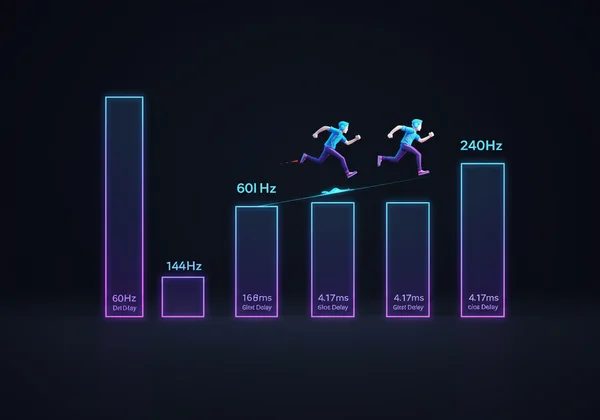
How to Check and Optimize Your Display Settings
Many gamers buy a high-refresh-rate monitor but forget to enable it in their operating system, leaving them stuck at the default 60Hz. Don't let your investment go to waste. Here’s how to check it on Windows:
- Right-click on your desktop and select "Display settings."
- Scroll down and click on "Advanced display settings."
- Under "Choose a refresh rate," select the highest value your monitor supports.
After changing this setting, run a quick click test to feel the difference. The cursor movement alone should feel more responsive, giving you a hint of the in-game advantage you just unlocked.
The Unseen Speed: How Mouse Polling Rate & DPI Work
While your monitor affects what you see, your gaming mouse affects how quickly your physical actions are translated into the game. Two key specifications, polling rate and DPI, are often misunderstood. While DPI is largely about sensitivity and personal preference, polling rate is a direct factor in your total input lag.
Understanding Polling Rate: 125Hz vs. 1000Hz+
The polling rate of a mouse, also measured in Hertz (Hz), is how many times per second it reports its position to your computer. A higher polling rate means the cursor's position on screen is updated more frequently, more closely tracking your hand's physical movement.
- 125Hz Polling Rate: Reports its position every 8ms. This was the old standard.
- 500Hz Polling Rate: Reports its position every 2ms.
- 1000Hz Polling Rate: Reports its position every 1ms. This is the current standard for gaming mice.
Moving from a 125Hz office mouse to a 1000Hz gaming mouse can reduce the delay between your click and the game registering it by up to 7ms. This, combined with a high-refresh-rate monitor, is how pro players build a setup for the lowest possible latency.

Does a Higher Mouse Polling Rate Reduce Input Lag?
Absolutely. Every millisecond your mouse waits to report a click or movement is another millisecond added to your total reaction time. A higher polling rate delivers your input to the system faster and more frequently. This gives the game engine more up-to-date information to work with when rendering the next frame, ensuring your actions are reflected on screen with minimal delay. Reducing this delay is key to improving your score on any reaction speed test.
Finding the Sweet Spot for Your Mouse Configuration
For nearly every modern gaming PC, a 1000Hz polling rate is the sweet spot. It provides a tangible benefit over lower rates with negligible impact on CPU performance. While some newer mice offer 4000Hz or even 8000Hz, the performance gains are minimal and can sometimes cause issues in older games or on less powerful CPUs. To find what works best, set your mouse to 1000Hz in its software, then visit a reaction time trainer to establish a new performance benchmark.
Tying It All Together: Your Total Gaming Input Lag
Your reaction time in a game isn't just your brain's processing speed; it's the sum of your biological reaction time plus your system's entire input lag. Optimizing your gear is about minimizing that second part of the equation so that your raw reflexes can shine.
The Journey of a Click: From Your Brain to the Screen
Think of every action in a game as a journey with multiple stops, each adding a tiny delay:
- Brain to Finger: Your biological reaction. This is what you train.
- Mouse Click: The physical switch in the mouse takes time to activate (1-4ms).
- Mouse to PC (Polling Rate): Your mouse waits to send the signal (1-8ms).
- PC Processing: Your computer processes the input and game state.
- GPU Rendering: Your graphics card draws the corresponding frame.
- Monitor Display (Refresh Rate): Your monitor waits for its next cycle to show you the frame (4-17ms).
By optimizing your monitor and mouse, you are directly reducing the delay at steps 3 and 6, giving your biological reflexes a fairer fight.
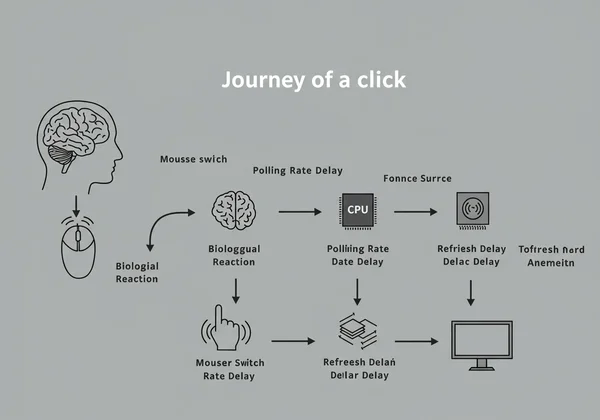
It's Not Just Gear: Software and In-Game Settings
Hardware is a huge piece of the puzzle, but not the only one. To further reduce your gaming input lag, ensure you've optimized your software settings:
- Disable V-Sync: This setting forces your FPS to match your monitor's Hz but often adds significant input lag. Turn it off in your game settings.
- Use Exclusive Fullscreen: This mode gives the game direct control over the display, reducing processing overhead from the OS.
- Update Graphics Drivers: Newer drivers often include performance optimizations and bug fixes that can reduce latency.
Stop Guessing, Start Measuring Your Advantage
In the world of competitive gaming, milliseconds matter. Your performance isn't just about practice and raw talent; it's also about ensuring your gear isn't holding you back. A high-refresh-rate monitor and a high-polling-rate mouse are not luxuries—they are essential tools for reducing input lag and allowing your true skills to emerge.
The concepts of refresh rate and polling rate are not just technical jargon; they represent real, measurable advantages. By upgrading and correctly configuring your hardware, you are giving yourself a crucial head start. The theory is one thing, but proof is in the data. See the difference for yourself. Benchmark your setup with our free tool today to see where you stand. Then, after optimizing your settings, test it again. The numbers on the screen will prove what you feel in the game: better gear leads to better reactions.
Your Questions on Gaming Reaction Time Answered
Does FPS really affect reaction time?
Yes, but indirectly. High FPS provides your high-refresh-rate monitor with more fresh frames to choose from. This reduces the time between an event happening in the game and it being displayed on your screen, which directly lowers the overall time it takes for you to react to it.
What is considered a good reaction time for gaming?
While the average human reaction time is around 200-250ms, competitive gamers aim for much lower. A casual but dedicated gamer might have a reaction time of 170-200ms. Professional esports athletes often score below 150ms, a result of both innate talent and thousands of hours of training. You can measure where you stand with a quick reflex test.
How can I improve my reaction time besides upgrading gear?
Gear is only one part of the equation. To improve reaction time, focus on your physical and mental health. Ensure you get adequate sleep, stay hydrated, and maintain a balanced diet. Consistent practice is also key. Using a dedicated reaction time game or trainer helps build the muscle memory and neural pathways needed for faster responses.