Accurate Reaction Time Test & Speed Test: Minimize Lag, Maximize Your Score
As a game reviewer, I've spent thousands of hours analyzing what separates a good player from a great one. Beyond strategy and aim, it often comes down to pure, unadulterated speed. You've felt it—that split-second where a win slips through your fingers because you were a fraction too slow. This sends many of us on a quest to measure and improve our reflexes. But when you use an online tool, how do you know if you're getting an accurate reaction time test?
The truth is, your score is influenced by more than just your biology. A hidden layer of technical variables can add precious milliseconds of delay, masking your true potential. This guide will pull back the curtain on those variables. We'll dive into the hardware and software settings that impact your score, turning your testing environment into a finely-tuned machine. Once you understand what's happening behind the screen, you can take a truly reliable reaction speed test and start tracking your real progress.
Understanding the "Hidden" Variables Affecting Your Online Test Scores
You click the moment the box turns green, but your score feels sluggish. It’s a common frustration, especially for competitive gamers who know every millisecond counts. The issue often isn't you; it's your setup. Before you can trust your score, you need to understand the invisible delays—the latency—between the signal on the screen and the signal from your mouse. These are the primary culprits that inflate your results in any online reaction speed test.
What is Input Lag? The Invisible Delay Between Action and Reaction
Think of input lag as the total time it takes for your physical action to be registered digitally. It's not a single factor but a chain of small delays that add up. This chain starts with your mouse, travels through your PC, and ends at your monitor. Each component adds a few milliseconds to the journey.
When a reaction time test shows a visual cue, your monitor first has to process and display that change. Then, your eyes see it, and your brain sends a signal to your hand. You click the mouse, which has its own internal processing delay (debounce). That click signal travels to your computer, is processed by the operating system and the browser, and finally, the web application records the event. An online test variable like input lag can easily add 20-50ms or more to your score, making an excellent 150ms reaction appear as a merely average 200ms.
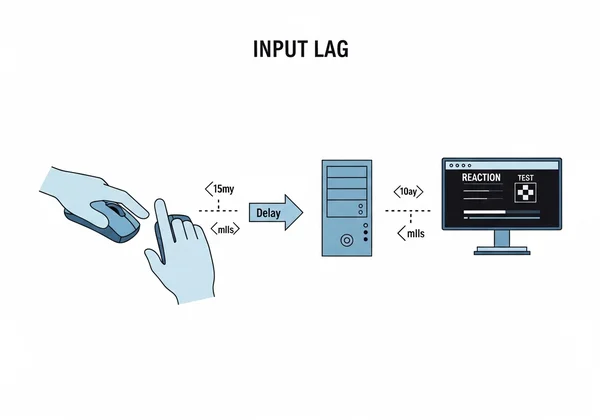
Beyond Human Perception: How Monitor Refresh Rate Affects Reaction Time
Your monitor doesn't display a constant stream of information; it updates the image in distinct frames. The speed at which it does this is the refresh rate, measured in Hertz (Hz). A standard 60Hz monitor refreshes the screen 60 times per second, meaning there's a new frame every 16.67ms. A 144Hz gaming monitor, however, delivers a new frame every 6.94ms.
Why does this matter for your visual latency? The test can only change from red to green at the beginning of one of these refresh cycles. If the signal to change happens just after a refresh on a 60Hz monitor, you have to wait up to 16.67ms for the next frame to actually show the green box. This waiting period is added directly to your reaction time, and it's a delay you can't overcome with faster reflexes. This is a critical reason why professional gamers invest in high-refresh-rate displays.
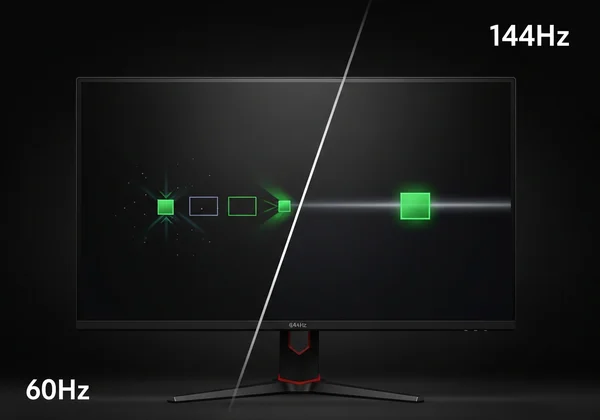
Your Peripherals: Mouse Polling Rate, Debounce, and Keyboard Latency
Your mouse is your primary weapon in a click test. Its performance is governed by several factors. The mouse polling rate, also measured in Hz, is how many times per second it reports its position and state (including clicks) to the computer. A standard office mouse might have a polling rate of 125Hz (reporting every 8ms), while a gaming mouse can be set to 1000Hz (1ms) or even higher. A lower polling rate introduces another delay before your click is even recognized by your PC.
Furthermore, every mouse switch has a debounce delay. This is a tiny, programmed pause to prevent a single physical press from being registered as multiple clicks. While necessary, competitive gaming mice are engineered to keep this delay to an absolute minimum. Together, these peripheral delays contribute significantly to the total input lag, making your choice of hardware a key part of an accurate test.
Optimizing Your Setup for a Truly Accurate Reaction Time Test
Now that you understand the problems, it's time for solutions. You don't need a professional esports lab to get reliable results. By making a few targeted adjustments to your hardware and software, you can strip away the unnecessary latency and uncover your genuine reaction speed. This is how you create a consistent baseline to accurately measure improvement from your training. Taking a click test on an optimized rig is the only way to know you're competing against yourself, not your gear.

Display Settings: Maximize Refresh Rate and Enable Low Latency Modes
Your monitor is often the biggest source of preventable lag. Start by ensuring it's running at its full potential. Go into your operating system's display settings (e.g., Windows Display Settings or NVIDIA Control Panel) and confirm that the refresh rate is set to the highest value your monitor supports.
Next, dive into your monitor's on-screen menu. Look for a "Game Mode," "Response Time," or "Overdrive" setting. Set this to its fastest option. Also, disable any post-processing features like motion blur reduction or dynamic contrast, as these add significant processing delay. If you have a G-Sync or FreeSync monitor, enabling these features can also help by ensuring frames are delivered smoothly, but enabling a low latency mode in your GPU driver software is even more crucial.
Fine-Tuning Your Input: Mouse Polling Rate, Drivers, and Connection Types
Let's optimize your mouse. First and foremost, always use a wired gaming mouse for testing. Wireless technology has improved, but a wired connection remains the most reliable and lowest-latency option.
Next, install your mouse's specific software (e.g., Logitech G HUB, Razer Synapse). Inside the software, find the "Polling Rate" setting and set it to 1000Hz or higher if available. This simple change can shave several milliseconds off your score. While you're there, ensure your mouse drivers and firmware are fully updated. These updates often include performance improvements that reduce latency and improve tracking, helping you improve reaction time.
Software & Environment: Minimizing Browser Overhead and Distractions
Your PC's software environment can also introduce lag. Before running a test, close all unnecessary applications and browser tabs. Things like video streams, file downloads, and background updates consume system resources that can slow down your browser's responsiveness.
Use a modern, up-to-date web browser like Google Chrome, Mozilla Firefox, or Microsoft Edge, as they are optimized for performance. It's also wise to ensure hardware acceleration is enabled in your browser's settings, which offloads graphics tasks to your GPU for faster rendering. Finally, control your physical environment. Minimize distractions, sit in a comfortable and alert posture, and focus solely on the test. Your mental state is just as important as your hardware in achieving peak performance.
Unlock Your Peak Performance: Trust Your True Reaction Score
Ready to truly master your reflexes? It all starts with reliable measurement. By systematically eliminating technical lag from your gear—your monitor, mouse, and software—you're not just taking a test; you're transforming an online tool into your personal performance lab, revealing your raw, unadulterated speed. You're no longer fighting your hardware; you're isolating and challenging your own neural pathways. This is how you establish a true baseline and accurately track the gains from your practice.
Now that your setup is optimized for precision, it’s time to see what you're really made of. Put this knowledge into practice and discover your true potential.
Stop guessing and start winning. Head over to ReactionTimeTest.net right now to take your newly optimized system for a spin. See the undeniable difference, challenge your personal bests, and truly begin your journey to peak reaction performance today! What's your fastest time?
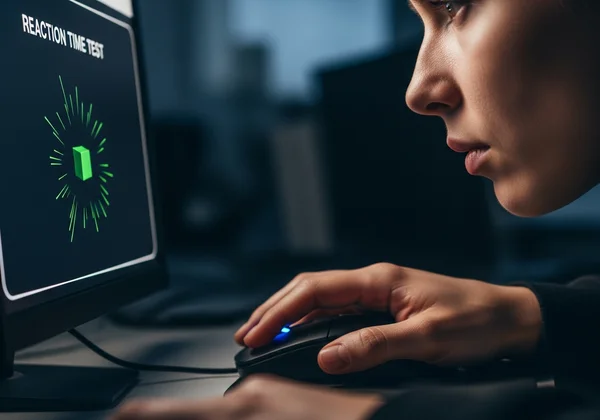
Frequently Asked Questions About Reaction Time Test Accuracy
Does FPS (Frames Per Second) Affect Reaction Time in Games?
Yes, absolutely. While FPS (produced by your PC) and monitor refresh rate (what your display can show) are different, they are closely linked in reducing latency. High FPS means your computer is generating new information more quickly. When paired with a high-refresh-rate monitor, this ensures the visual information you see is as current as possible, reducing the delay between an in-game event and you seeing it. A higher FPS gives you more opportunities to react sooner.
Why do my online reaction time scores sometimes feel inconsistent?
Inconsistency is almost always caused by the variables discussed in this guide. Your score can fluctuate based on background processes starting up on your PC, minor changes in your focus and alertness, or even the server load of the website you're using. By optimizing your setup and testing under consistent conditions (e.g., same time of day, after warming up), you can minimize these fluctuations and get a more reliable average. Testing your reflexes consistently is key.
What is the ideal physical and technical setup for the most accurate reaction time test?
For the most precise results, your ideal setup would include:
- A high-refresh-rate gaming monitor (144Hz or higher) with its fastest response mode enabled.
- A wired gaming mouse with its polling rate set to 1000Hz.
- A clean software environment with all unnecessary programs and tabs closed.
- A modern, hardware-accelerated web browser.
- A quiet, distraction-free room where you can focus completely.
What technical factors cause slow reaction time scores even for experienced users?
Even a seasoned pro can get a slow score if their equipment is working against them. The most common technical culprits are using a standard 60Hz monitor, having V-Sync enabled (which can add significant input lag), using a low-polling-rate wireless mouse, or running the test in a browser bogged down by numerous extensions and background tabs. These factors create a technical bottleneck that even the fastest human reflexes cannot overcome. The first step to a better score is always to check your setup.